Have you ever encountered a situation where the video or movie can’t be played on your PC due to the incompatible format? Do you want to play the videos imported from your camera, GoPro at will, or upload them to a media website in the most suitable format? Do you have a bunch of DVD discs in your room and want to convert them to digital format for convenient playback?... All of these problems can be solved in one go with just an effective video converter.
If you’re struggling to find a good video converter, here we’ve curated a list of 10 best options for Windows after testing.
Cisdem Video Converter is an all-in-one tool for video converting, ripping and downloading. It supports making conversions between all video and audio formats as well as various device presets such as Apple, Android and game consoles. It also offers compressing and editing tools to help easily modify your video files, such as trimming, cropping, rotating, adding subtitles, etc. Its intuitive interface and extensive options make it suitable for both beginners and advanced users.
Additionally, it can convert from discs and URLs. With its ripper module, you can digitize encrypted DVDs and Blu-rays to any popular format and save on your computer for handy playback. And it can download online videos from YouTube, Facebook, Vimeo and other 1000+ sites by URLs, no extra tools needed.
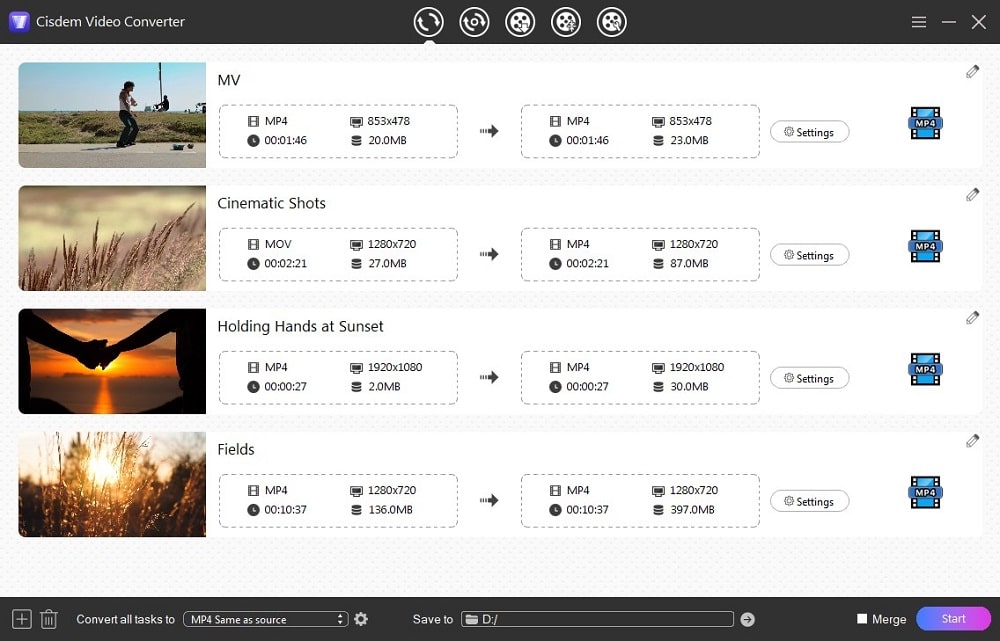
Any Video Converter is also one of the best video converter for Windows 10/8/7, which is able to convert popular video and audios formats with basic editing features such as cut, trim, crop, change video effects and control the volume. And more features are offered by its paid version - Any Video Converter Ultimate, including downloading videos, ripping DVDs, recording videos and burning videos with fancy DVD menus.
But the free version cannot batch convert files. Another problem is that there is no icon that links to the converted files directly. If you install this software for the first time, remember to back up all your data as it needs to restart your computer.
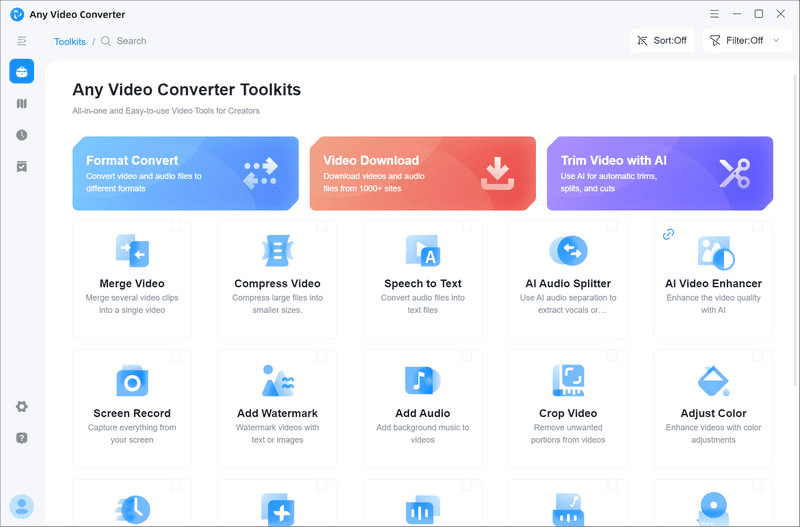
Freemake Video Converter is a dedicated video converter for Windows 10/11/8/7, which is able to convert 500+ formats, including MP4, AVI, FLV, MP3, etc. Plus, it offers a online version, benefit to those people who don’t want to install additional software. Like others, it is desired with multipurpose functions, such as editing video files, ripping & burning DVDs, making photo slideshows, etc.
However, it offers 1 or 2 free chances for people to experience it. And the file created by the trial version has its logo watermark. Therefore, you want to want to experience all functions without restriction, move to its paid plans.
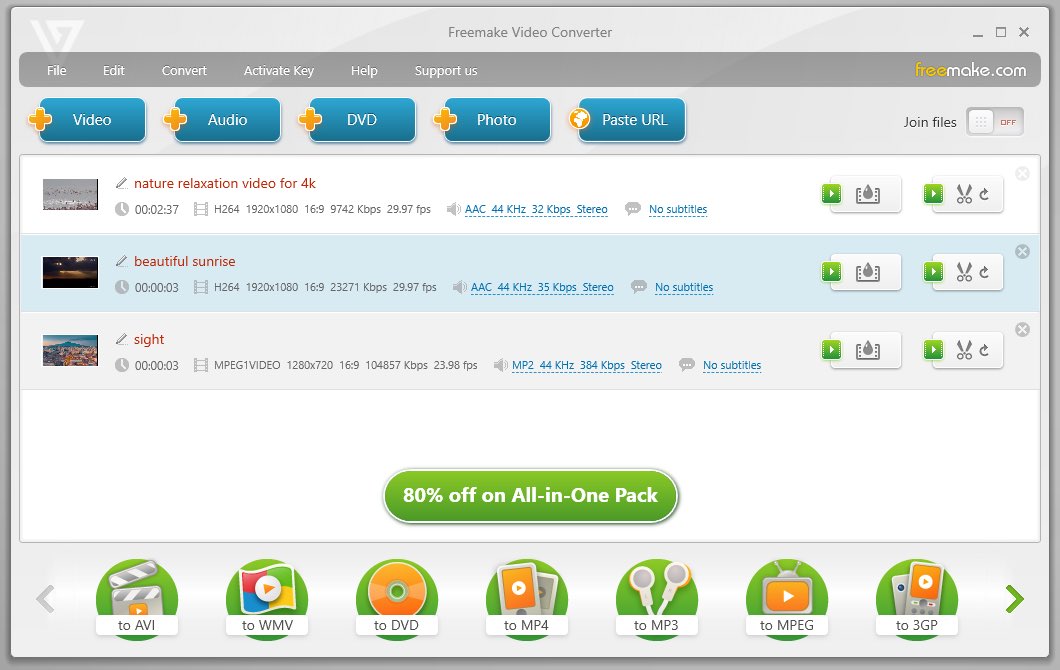
AVS Video Converter is also an excellent video converter for Windows that can convert popular videos formats in 1080P, 2K and 4K. Besides, this converter prepares existing settings for some large popular websites directly, such as YouTube. Besides converting videos, it can make videos to DVD for a better storage.
But, all additional features it provided are only available on the upgraded version, such as trim, merge files, extract audios, etc. And it is not recommended to novices as its editing interface is a little bit complicated.
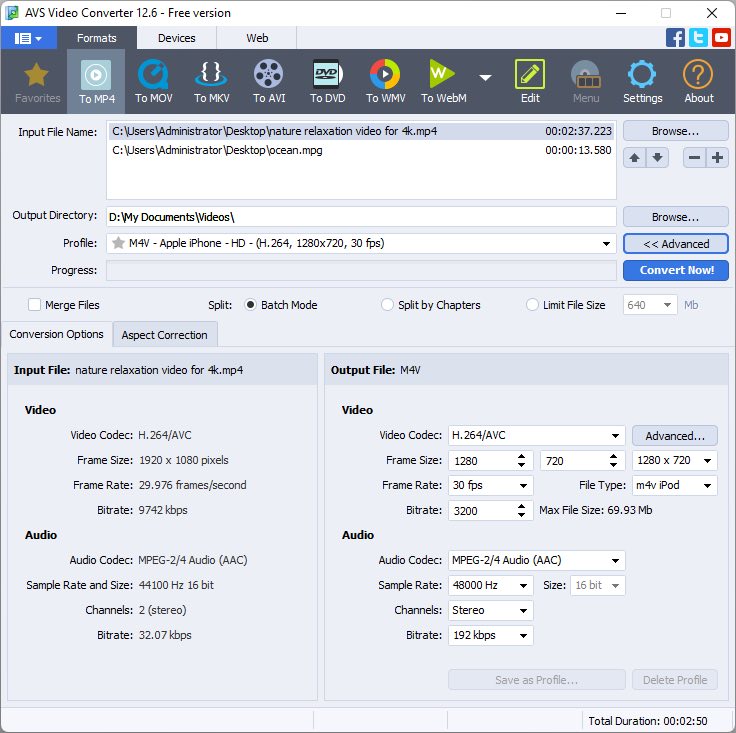
Prism by NCH Software offers a free version for home use only, with fewer output formats. It allows you to add video, audio and DVD files, and edit video by flipping, rotating, adding effects, etc. But for adding external subtitles, it requires downloading its extra tool VideoPad, which is not easy to master.
This converter also comes with some additional features such as video to text, video split, video compress, and offer portals to download and integrate other tools in Prism suite, such as ExpressBurn.
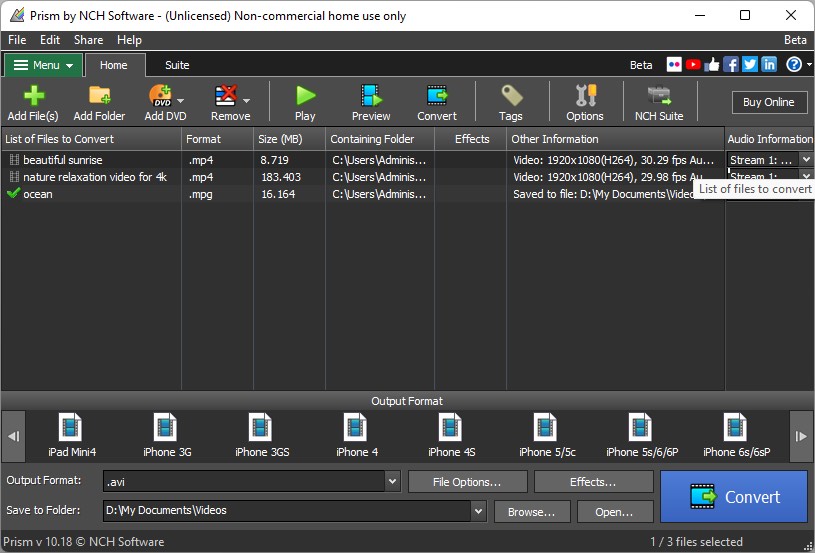
If you long for high quality on video, you cannot miss AnyMP4 Video Converter Ultimate, which is famous for providing crystal picture in 1080P, 4K. It is also a multifunctional program, which designs a straightforward interface for individual function. When you use it for the first time, it shows detailed instruction on the interface to guide you how to use.
Besides converting various videos and audios, it is worth to mention that this tool also unique functions that others don’t have, providing some video effects to beautify the added video, and composing several videos and playing them in one screen. If you want more diverse functions, you can switch to the “Toolbox function, which contains almost all functions you want.
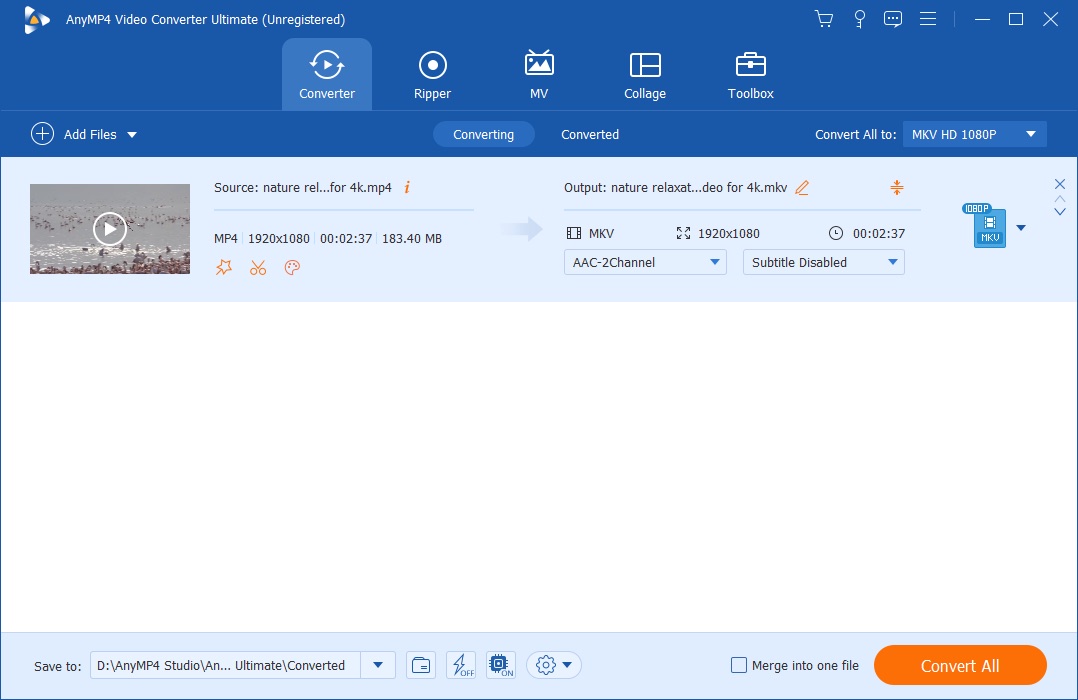
Format Factory is a popular free media converter for Windows only, supporting a dozen of popular convertible formats including MP4, 3GP, AVI, WMV, SWF, etc.. Like other premium converters, it adds useful utilities such as screen recorder, YouTube downloader, video clipper, joiner, muxer, delogo and more. Please note that while it supports DVD and Blu-ray import, it cannot bypass the copy protection on commercial discs.

Total Video Converter is a great video converter for Windows that supports converting 160+ video and audio formats. It designs with a built-in video player to play the added videos. And it offers a few editing features. Besides, it can combine several videos, extract audio and video from a file, record computer screen, burn video to DVD, etc. But, there is a issue with the download process, it makes no respond when click download on the official page.
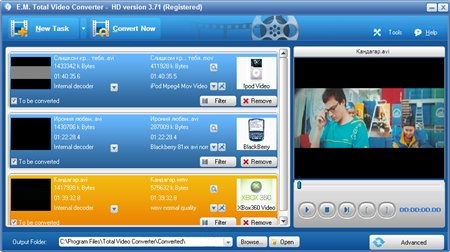
If you are looking for a free and safe video converter for Windows, VLC Media Player is a great option. Besides playing almost all media files, it offers a hidden conversion feature that can convert all popular formats to a few widely-used formats such as MP4, TS, MP3, OGG, and so on. The Windows version of VLC supports batch conversion.
However, when converting files in bulk, it doesn’t allow you to specify the output destination. Also, sometimes the converted video file may have no audio or may only be playable in VLC. If you don’t mind potential bugs, VLC is worth a try.
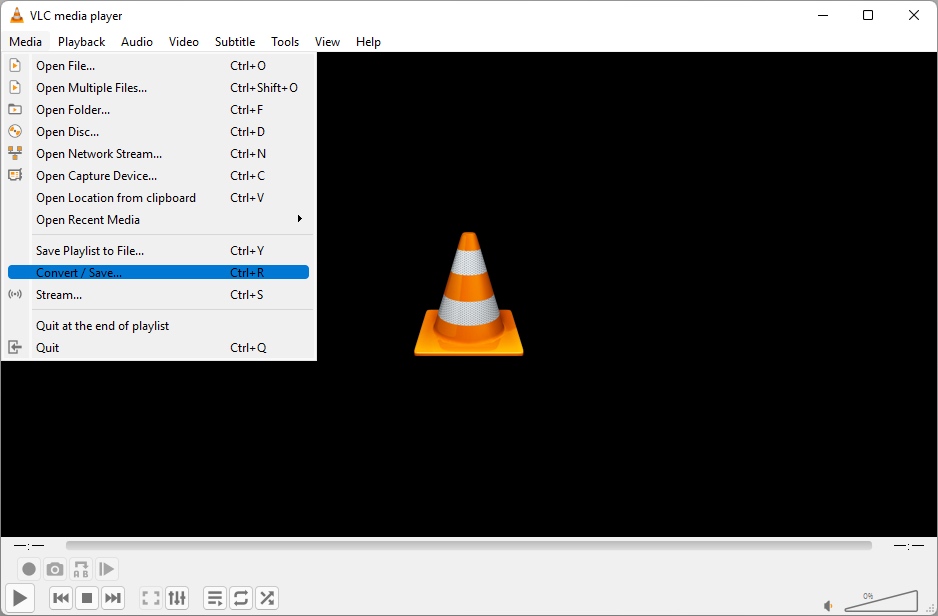
HandBrake is another common-used free video converter for both Windows and Mac. It supports various video encoders including H.264 and H.265, but it only offers 3 output file formats, which are MP4, MKV and WebM. If these formats meet your needs, HandBrake is definitely a good free option. It lets you adjust various video parameters and add or remove audio/subtitle tracks with ease.
Note that Windows users need to install .NET Framework to run HandBrake. Also, Like VLC, it allows you to add multiple videos into the conversion queue, but can only convert one file at a time.
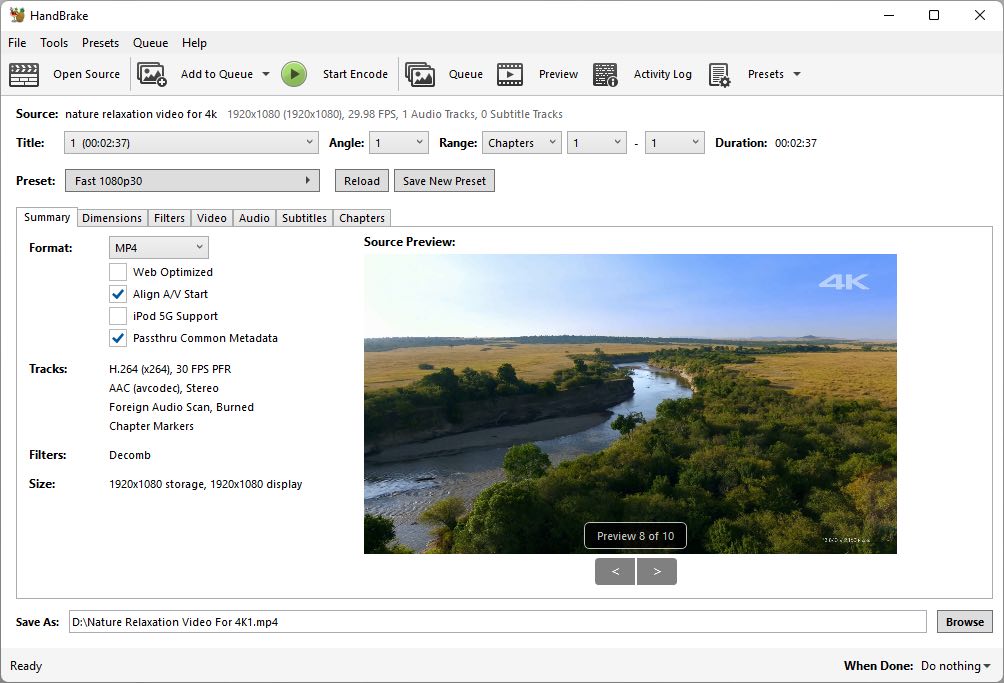
| Software | Speed | Supported formats | Batch-processing feature | Editing feature | Additional feature |
|---|---|---|---|---|---|
| Cisdem Video Converter | Fast | 600+ | ✅ | ✅ | Rip DVD/BD, Download Videos |
| Any Video Converter | Fast | 200+ | ✅ | ✅ | Download video, Burn DVD, Record video |
| Freemake Video Converter | Average | 500+ | ✅ | ✅ | Rip DVD, Make photo slideshow, Download Video |
|
AVS Video Converter |
Slow | 150+ | ✅ | ✅ | Burn DVD, Share video on Web |
| NCH Prism | Average | 100+ | Can't really batch files, only add them to a queue | ✅ | Rip DVD |
| AnyMP4 Video Converter Ultimate | Fast | 200+ | ✅ | ✅ | Rip and burn DVD |
| Format Factory | Slower | 14+ | ✅ | ✅ |
Record screen, Download video |
| Total Video Converter | Average | 50+ | ✅ | ✅ | Burn DVD, Record desktop, Download video |
| VLC Media Player | Slow | Popular video and audio formats | Can't really batch files, only add them to a queue | ❌ | Play DVD, Record screen |
| HandBrake | Average | MP4, MKV, WebM | Can't really batch files, only add them to a queue | ❌ | Rip unprotected DVD |
When testing and ranking these conversion software, we focus on the these criteria. You may want to take them into consideration when choosing the best one for your needs.
After comparing, Cisdem Video Converter stands out with its stable performance and advanced features. You can download it now and follow the steps below to convert your video files quickly and effortlessly.
Download and install the latest version of Cisdem Video Converter for Windows.
Run it, there are 5 tabs on the top, standing for different functions. Stay at the default tab for converting videos and audios.
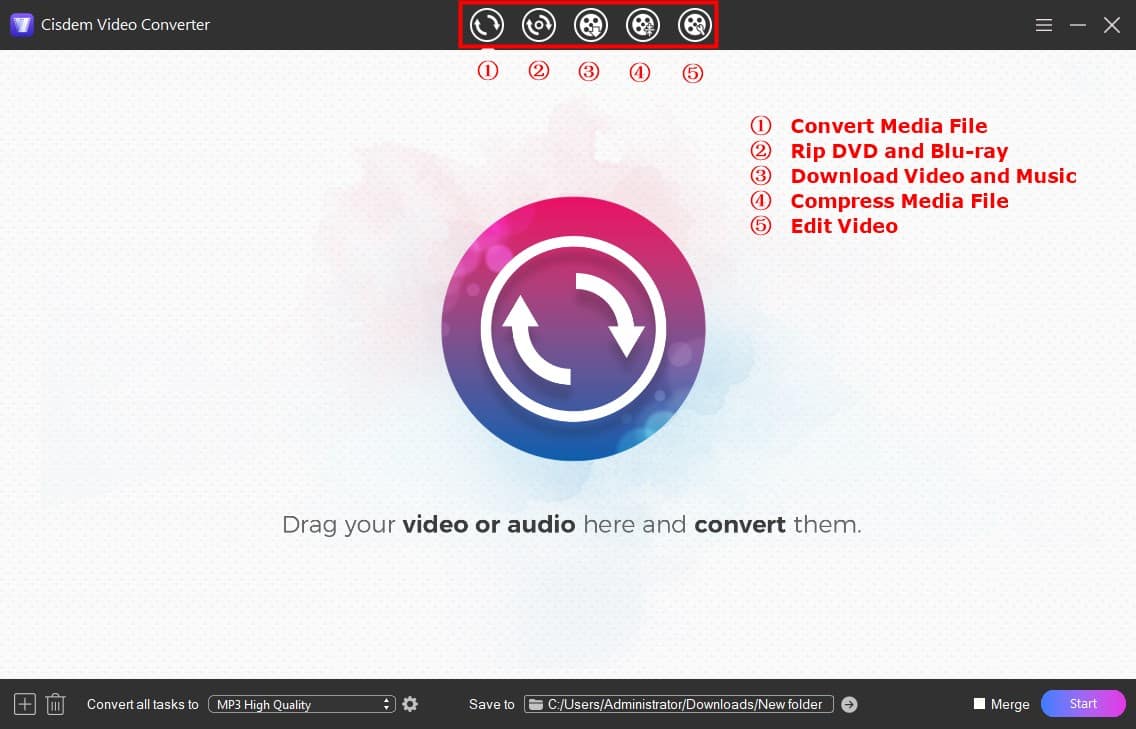
Directly drag and drop all video files to the interface, or click the + icon. It accepts any video format.
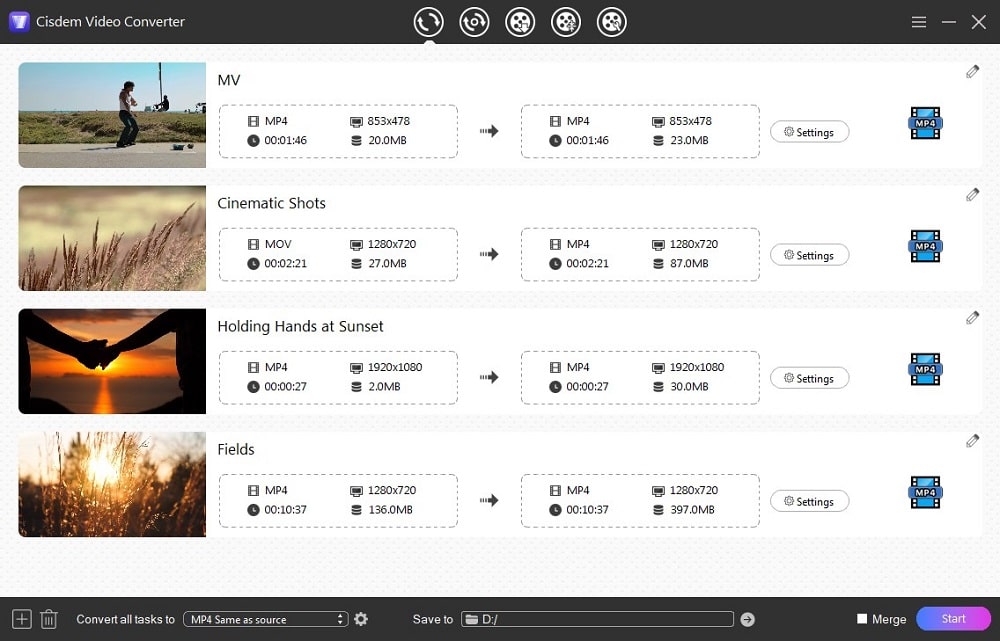
Click ![]() icon on the top right corner of the video thumbnail, which allows you to change the files by trimming, cropping, rotating, adding video effects, adjusting the volume, etc. Tap on "Save" when done. If you have no need to customize the files, just skip it.
icon on the top right corner of the video thumbnail, which allows you to change the files by trimming, cropping, rotating, adding video effects, adjusting the volume, etc. Tap on "Save" when done. If you have no need to customize the files, just skip it.
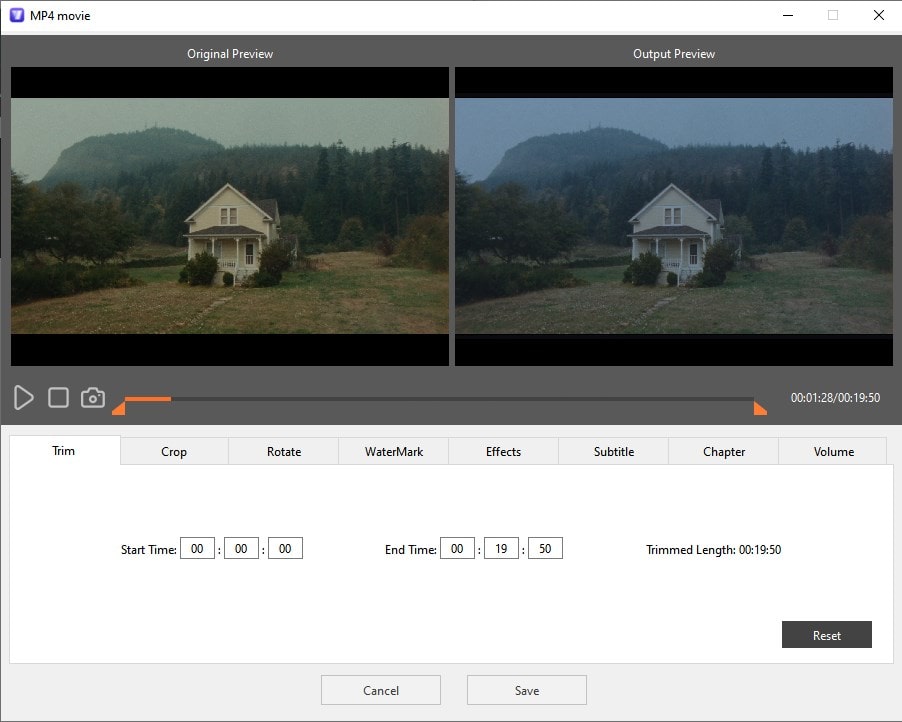
Hit on the drop-down icon of “Convert all tasks to” on the bottom left, then you can select a desired format on “Video”, “Audio", "Device" or other section, and determine the quality.
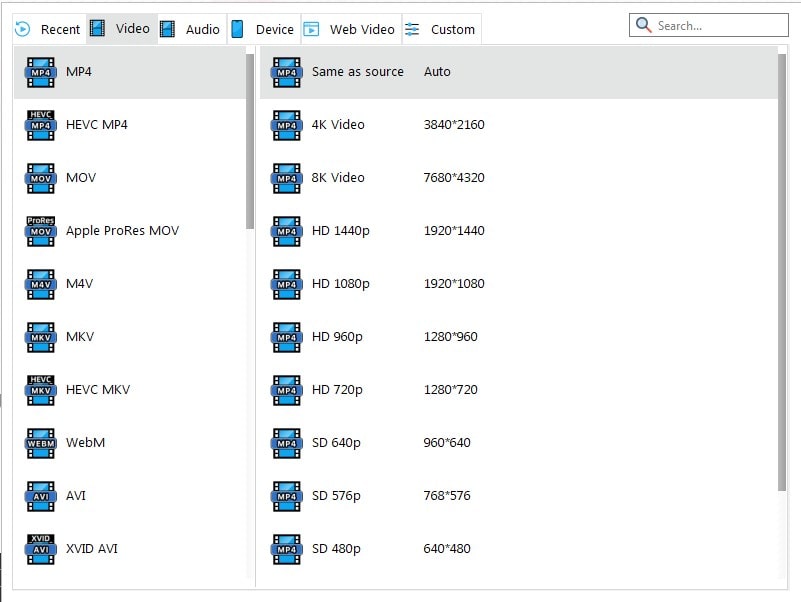
Also, click "Settings" or the gearwheel icons next to format button to open the advanced settings window. On there, change the video and audio detailed settings based on your needs.
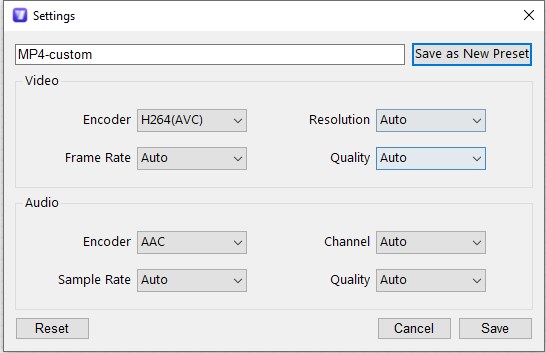
Click “Start”button on the bottom right corner to batch convert videos on your computer.
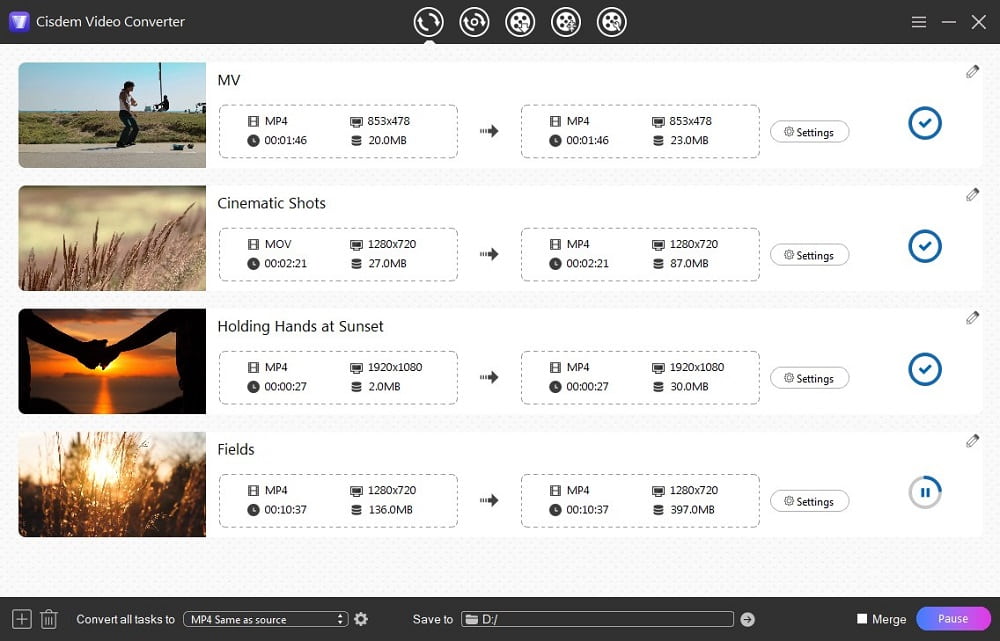
There are many online video conversion websites for converting videos without installing new software, such as convertio.co, cloudconvert.com, freeconvert.com, zamzar, etc. You may use these online converters if:
There are many popular video formats compatible with Windows system, including AVI, AVCHD, MP4, WMV, MKV, WEBM, FLV, MPEG-2, etc. For example, WMV is most suitable on Windows, which is developed by Microsoft. AVI offers the highest quality but this video format takes up a lot of capacity. MP4 (H.264) gives the highest compatibility with all devices or platforms, but is not the best quality.
This article has introduced some of the best video converters for Windows, including top free and paid options. In short, if you’re only converting a few small videos and quality isn’t your top priority, free or online converters can be a convenient choice. However, for larger tasks or when high quality and advanced features matter, professional video converters are the better solution. They allow you to batch convert videos efficiently, maintain top-notch quality up to 8K, ensuring better results and security.

Emily is a girl who loves to review various multimedia software. She enjoys exploring cutting edge technology and writing how-to guides. Hopefully her articles will help you solve your audio, video, DVD and Blu-ray issues.

